If you often download various ZIP archives from the Web, be
aware that sooner or later they will take up a significant amount of space on
your Mac. What to do? There are two ways - to choose the time and manually
remove unnecessary "zips" ... or automate everything once.
By default, macOS unpacks the downloaded ZIP files into the
same folder, and does nothing with the archive itself. And absolutely in vain -
after all, in 99% of cases after unpacking, we no longer need it and only takes
up valuable disk space for nothing.
Fortunately, in the settings of Apple's proprietary
Archiving Utility, it is possible to set up automatic deletion of unnecessary
files.
How to set up automatic deletion of unzipped ZIP files
1. In the Spotlight search box (magnifying glass icon in the
upper right corner of the screen), enter Archive.
In the output results you will see the Archiving Utility.
Open it.
2. In the menu bar at the top, select Settings or press ⌘Cmd
+, (comma) on your Mac keyboard.
3. In the settings window that opens, pay attention to the
After unzipping item.
In the drop-down list, select the most preferred option for
archive actions: move to the Trash or delete.
The first option is suitable for cautious users who assume
that in theory their archives can still be useful later, and would like to
reserve the right to make a mistake. The second option is ideal for those who
are 100% sure - he no longer needs the unpacked archives.
In this case, the
archive will be deleted immediately, bypassing the Recycle Bin, and it will be
no longer possible to access it.
In case you use an old client, for example Keka, but in the
settings of most of them, there is also a similar option.



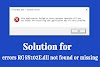
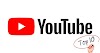





0 Comments