The Do Not Disturb mode is popular with many iPhone and iPad
owners, because it easily blocks calls from unknown subscribers when you
especially need it (sleep, business meeting, watching a movie). But not
everyone knows that it can be turned on just a couple of touches on the screen.
How to temporarily turn on Do Not Disturb from Control
Center on iPhone and iPad
To do this, open the Control Center, then find the Do Not
Disturb mode icon (it shows a crescent moon), press and hold it until a pop-up
window appears.
You will see several options for action. The first, as its
name implies, turns on Do Not Disturb for the next hour. You should be careful
here - because you can easily miss an important call or message. The same is
true for the second option - Until tonight (or until tomorrow morning).
Of course, ideally, it would be worth setting up a permanent
Do Not Disturb mode schedule in the iPhone or iPad settings. But life is a
complicated thing, and what works today does not always work tomorrow.
A more interesting setting goes further - it includes the Do
Not Disturb mode until you are in a certain place - “Until I leave this
geo-location”. A very convenient option if you are somewhere where you should
not make noise - for example, in the theater, at school, in the hospital during
the "quiet hour", etc. The only thing - do not forget to check the
GPS settings, as the correct operation of this setting depends on this.
And if you are attending an event that is already on your
Calendar, the screen will display another option “Until the end of the current
event” - it will mute all calls until the end of the event. Also a very good
choice and a very practical function for busy people, it will probably come in
handy for you in everyday life.




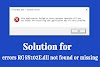
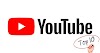





0 Comments