For
mac OS, it’s common to use part of the user's hard drive for everyday
operations. Your web browser constantly downloads new data, which it
subsequently saves to speed up loading in future sessions. Applications
such as video editors and iTunes (the Music app) also store a cache of exported
files and album art.
However, one may be surprised to
find out how much space on the hard drive you can recover by deleting
unnecessary files if you know where to look for them. At the same time,
such manipulations with disk space should be carried out with caution.
Read Also:
How to fix Time Machine backup error 109 on Mac?
Below we
will describe in detail how and why to clear the cache on mac OS. In
addition, we will consider several applications to facilitate this process.
What is a cache and why delete it?
The cache
is basically a temporary file created by the operating system and the
applications used. For example, these can be temporary files, such as
images and HTML documents created by a web browser, messenger clients
(Vkontakte, Twitter, Viber, Skype, etc.).
If the
user edits a lot of photos and videos, he may notice that the editor program
also saves temporary data that is placed on the hard drive. In addition,
video editors with the function of displaying applied effects during editing do
not always delete such files at the end of work.
Read Topic:-
Xiaomi Mi Note 10 smartphone review: the first 108-megapixel
The cache of most applications is
too small to pay attention to. System components, such as Spotlight,
Contacts, and Maps, create relatively small caches that will not allow you to
free up a lot of hard disk space, even if you delete them.
It is
worth noting one important point here: it is not necessary to delete caches at
all. If you do not need to urgently free up space on your
hard drive, and at the same time you constantly use many different applications
and files, it is better to leave a cache to increase the speed of the Mac. In
addition, many applications clear their cache on their own or have the option
to manually clear.
Delete cache button in Tweet bot app:
Button to delete cache in VK
Messenger application (Official Vkontakte client for Mac):
However, besides the desire to
free up space, there may be other reasons for deleting caches, in particular:
- Fix problems with web pages loading outdated data.
- Deletion of personal data stored on websites and in applications.
- Force removal of obsolete cached information in the application.
Important! Back up your files first.
It is
recommended that you regularly back up files on your Mac, either using Apple’s
Time Machine application, or using a third-party tool or online backup
services. Having started to put things in order in the Library folder,
there is always a risk of breaking something important.
Read Also:-
MacOS Sierra's Main Problems and Solutions
Although
most applications do not usually store critical information in the cache, it is
possible that deleting a file will lead to unwanted data loss and
malfunctioning of the program. Having a recently made backup, you can easily
restore folders with a cache if something still goes wrong.
How to Clear Safari Cache on Mac
Clearing
the cache in Safari is very simple:
1. Launch
the Safari browser and go to the menu bar along the path “Safari” → “Settings”.
2. Open
the "Add-ons" tab and
check the box "Show the Development menu in the menu bar."
3. Close
the "Settings" window,
then select the "Development" menu
in the menu bar.
4. From the "Design" menu,
select "Clear Caches."
Note: This
method is somewhat more radical than simply clearing the history ,
accessible through “Safari” → “History” → “Clear
History” . At the same time, clearing the cache in
development mode does not delete personal information, except for that which is
stored in temporary files (history, bookmarks, the “Downloads” folder ,
etc. will not be deleted).
Clearing Mac System Cache (macOS)
In order
to clear your account cache, do the following:
1. Launch
Finder, then tap Go → Go
To Folder in the menu bar at the top of the screen.
2. Enter
the line ~
/ Libraries / Caches in the appeared field and click OK.
3. Select the files and folders
that you want to delete and drag them to the trash. Do not worry, deleting
the entire contents of the Caches folder will
not lead to anything bad.
Read Also:-
How to roll back from macOS Sierra to OS X El Capitan?
4. Restore free space by
right-clicking on the recycle bin in the
Dock and selecting “Empty Recycle Bin”.
If you
want to delete the caches associated with another user account, you need to go
to the user's cache directory. This can be done by changing the folder
location in the second step to / Users / Username / Libraries / Caches -
replacing “Username” with the name
of the corresponding user account.
In order
to clear the system caches that are shared between several accounts, go to /
System / Libraries / Caches.
Mac Cache Cleanup Applications
You can,
of course, spend time deleting caches manually, but why, if there are
applications that do this for you. The beauty of these applications is that
they tend to do a lot more than they expect. Such programs also do a great
job of freeing up disk space.
OnyX is
a powerful free tool that provides easy removal of caches. Download the
version for your operating system, and run the application. Let the
program analyze your boot disk, and then go to the Maintenance tab. Specify
what you want to delete, and then click Run.
CCleaner -
not having such wide functionality as OnyX, a tool for cleaning caches. Download
and install the application, then click Analyze so that
CCleaner detects as much potential free space as possible (including caches). Then
you can click “Run
cleaner” to delete the selected objects.
CleanMyMac - is
a powerful program that allows you to clear the cache in one click. This
tool will delete caches and find other junk files on macOS, such as obsolete
backups and simply large files.
As a rule, cleaning the cache is generally not worth it.
If your
disk space is not clogged, or if you do not intend to delete the cache of a
specific application, these files on a Mac are best left alone. There are
many ways to free up space on macOS without having to delete caches.
For
example, you can move libraries and device backups to another location, delete
unnecessary large files, or add more disk space to your MacBook.







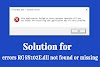
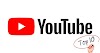





0 Comments