Although Outlook is a great email application, many users occasionally have problems using it. The problem that Outlook crashes when it starts, hangs or freezes, and when sending emails is some of the most common problems users encounter when using Outlook.
In this article, let's look at a solution to fix Outlook crashes during startup issues. We will introduce some simple and effective solutions to this problem, please read on.
Solution to resolve Outlook crashes during startup
Solution 1 : Start Outlook in Safe Mode
If your Outlook crashes during startup or it stays on the screen that says "Processing", you can use Safe Mode to resolve the issue. To open Outlook in Safe Mode, follow the instructions below.
- Close Outlook if you have it open
- Click the Start menu, type exe /safe and hit Enter
- Then close Outlook
After performing these steps, restart Outlook normally to see if the error has been resolved. If this doesn't help, proceed to the next step.
Solution 2 : Disable add-ins
Add-ins improves your Outlook by providing more features and enhancements. But in some cases, it may interfere with normal operation and may cause Outlook to crash/hang. To disable add-ons, follow the instructions below.
- Click File > Options > Add-ins
- In the Manage drop-down menu, select COM-Add-ins > Go
- Check the enabled add-ons and uncheck them. Save changes and restart.
If your Outlook is now up and running, it means the add-on is the culprit. However, it is important to identify the specific add-on that is causing the problem. To identify it, check one add-on at a time and restart Outlook.
Repeat this process for all previously selected add-ons and wait for the Outlook crash to repeat. Now that you have identified the add-on that is causing the problem.
Disable it permanently and continue to use Outlook. Your mistake should be resolved. However, if this does not help, please proceed to the next step.
Solution 3 : Run the Outlook Diagnostic Tool
- Visit this link to get automated diagnostic tools and run them on your system
- This problem should be resolved after the tool has completed the process. However, if the problem persists, go to Microsoft Support and Recovery Assistant for Office 365
- Click Outlook in the first screen, then click Next
- Choose one of the options based on your situation and click Next
- Outlook keeps freezing or hanging
- Outlook crashes and displays a message that Microsoft Outlook has stopped working"
This automated tool should help you solve most of the errors in Outlook.
However, if you find that the problem persists, there may be a problem with your PST file, which will be covered in the next solution.
Solution 4 : Repair PST file Remo Repair Outlook (PST) after using Outlook crash
If none of the above solutions can help you resolve Outlook crash errors, there is a problem with your PST file.
Outlook crash can actually destroy your PST file and make your Outlook inaccessible. Therefore, you need to consider fixing the PST file after Outlook crashes.
The Remo Repair Outlook (PST) tool can fix various corruption problems in PST files. Whether it is caused by storing the PST file on the server or due to bad sectors on the hard disk, the reason does not matter; Remo Repair can solve this problem.
After repairing the PST file, you can import it into Outlook and you can access all Outlook items in the original way. In addition, the software is available for all versions of Outlook, such as 2016, 2013, 2010, 2007, etc.
How do I use Remo Repair Outlook (PST)?
Download the Remo Repair Outlook (PST) tool and install it on your PC. Then, follow the simple steps explained below to fix the PST file after Outlook crashes.
Step 1: Start the tool and select the PST file fix or you can also allow the software to automatically locate the PST, using the Find PST file option.
Step 2: Select the scan option and click Repair .
Step 3: The software will start scanning the file and provide you with the repaired PST file.
Step 4: Now you can preview the items in the repaired file and save the repaired file.
This is what you need to do, your PST file will be fixed and you can use your Outlook data. With this tool, you can even recover lost Outlook calendar items , emails, contacts, rules and other Outlook items. Try this smart and effective PST repair tool now! Hopefully these methods can help you fix Outlook crashes at startup.



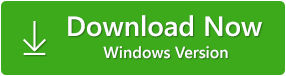






0 Comments