Many say that you need to back up your valuable data. Apple
is actively proposing storing backups in its iCloud cloud.
ICloud Backup is actually a paid service for all iPhone and iPad
The main reason Apple is trying in every possible way to
force us to back up in iCloud is the user’s transition to a paid tariff plan.
A novice iPhone user (mostly girls), the appearance of such
a message even on a new iPhone can be confusing:
iPhone (iPad) -
Backup failed. There is not enough free space in iCloud storage to back up
iPhone data.
Moreover, this notice is specially posted everywhere. Judge
for yourself. This is indicated on the lock screen, on the home screen (the
icon on the Settings icon), a banner on the main screen of the Settings
application, a message in the backup settings.
It would seem that the new iPhone, and there is already not
enough space ... In most cases, this is due to the automatic creation of
backups in iCloud or the active Photo iCloud option.
The thing is that by default, Apple provides only 5 GB of
free space in iCloud for free (and this is 2020). And given the fact that on
our smartphones or tablets most of the available space on the drive takes
photos and videos, it is not possible to place them in a free backup copy of up
to 5 GB in size.
And the larger the
internal memory of the iPhone or iPad, the more expensive it will be to buy a
tariff plan to create a backup copy of it.
Read more Topics:
Read more Topics:
Vesti.net: Kaspersky Lab is working on a neuromorphic chip
Artificial Intelligence will prevent cheating on the Exam
"Russian Cybertruck" sell for 666 thousand rubles (10,692.63USD)
Xiaomi Mi Note 10 smartphone review: the first 108-megapixel
How to clear (delete) the cache on Mac (macOS) manually and using specialprograms
How to set up automatic uninstall of unzipped ZIP archives on Mac
How to temporarily turn on Do Not Disturb in iOS: 4 useful settings thatyou might not be aware of
How to disable auto save Photos and Videos in Viber, WhatsApp and Telegramon iPhone
Why you need to disable backups in iCloud for most iPhone and iPad users
In other words, the free 5 GB of available space in iCloud
does not allow you to back up all iPhone or iPad data, including photos and
videos. This can only be done by purchasing additional space in the cloud.
And people buy ... thinking that it is really necessary (in
fact, you can do without a purchase, more on that below).
Actual prices for a place in iCloud (price in rubles per month):
ICloud backup clutters up free iCloud space that you can use
iCloud is a very convenient cloud storage for iOS (iPadOS)
and macOS, and with skillful use, even those 5 GB of free space will be more
than enough.
For example, for many years I have been an active user of
one iCloud account on 4 devices (iPhone, iPad, MacBook and iMac). At the same
time, I do not see the need to purchase additional space in the Apple cloud. My
free 5 GB in iCloud for many years of daily use is occupied by only 2 GB. How
is that?
Since iCloud (iCloud Drive) is the standard cloud storage on
Apple devices, first of all, for convenience, I use it not to store all kinds
of junk, but really for files (folders) that I may need every day for a day.
What is stored in my iCloud account?
Firstly, all the data that is simply synchronized
(instructions) with my devices (contacts, notes, calendars, etc.). I
specifically disable some items, for example, Photo and Backup in iCloud.
Secondly, iCloud Drive contains folders with documents (text
files, scans, screenshots, photos, music files and videos), which I use regularly
from all my devices.
Thirdly, iCloud Drive stores application cloud folders (they
are created automatically when installing some applications with
synchronization support in iCloud), which I use on Mac, iPhone and iPad, for
example, Pixelmator, Pages, TextEdit, iMovie, etc. .
I always turn off the automatic creation of backups on the
iPhone and iPad, because it is they that trash all the free space in iCloud.
You ask: “how do you backup photos and videos?”
My photos and videos are always safe. For this, I use 3
tools at once.
1. Google Photos - free unlimited cloud storage for photos
and videos (subject to the storage of photos and videos with a resolution of up
to 16 MP and 1080p HD).
Download Google Photos for iPhone, iPad, macOS (free)
Web version of Google Photos
2. Yandex.Disk - free unlimited cloud storage for photos and
videos (subject to synchronization only from mobile devices).
Download Yandex.Disk for iPhone, iPad, macOS (free)
3. External storage. All the restrictions described above,
for example, storing original videos in 4K (you cannot upload them in Google
Photos for free) are leveled by using an external SSD or HDD, which is also
used to collect all kinds of photo and video garbage before processing.
The backup in iCloud does not actually store the most
important data (contacts, photos, etc.)
The following data is not included in the iCloud backup:
Contacts;
Calendars
Notes;
ICloud Photos *;
Messages from
iMessage *;
Voice notes
Text (SMS) and
multimedia (MMS) messages *;
Health data;
Data stored in
other cloud services, such as Gmail and Exchange;
Apple Mail Data;
Information and
settings for Apple Pay;
Face ID or Touch
ID settings;
The contents of
the music library and iCloud app store.
* If the iCloud and iCloud Photos options are enabled in
iCloud settings, iMessage, SMS, MMS, photos and videos are automatically
synchronized with iCloud. However, they are not included in the iCloud backup.
Some of this data is also available by Apple, even if it is
not included in the iCloud backup. If the information is available on the
Internet: it can be photos, notes, contacts, etc., then Apple is able to access
it. This means that the company can transfer data to law enforcement.
ICloud backup isn't the only way to transfer data from your
old iPhone to a new one
Do not worry, if you disable this feature, you can always
create local backups on a Mac or PC using iTunes or, in macOS Catalina (and
newer versions), in the Finder (instructions).
In addition, with the release of iOS 13, it became possible
to wirelessly transfer data from an old iPhone or iPad to a new one. To do
this, just bring the devices to each other.
In addition, there are third-party applications, for
example, iMazing, which can also be used to automatically backup your devices
and restore them.
Personal data from iCloud backup can be provided to law enforcement
upon request (Apple planned to introduce encryption)
In early 2020, it turned out that Apple abandoned plans to
implement encryption of user-created backups in iCloud. According to Reuters,
Apple made such a decision after the FBI complained that the move would make
future investigations more difficult.
This news unpleasantly surprised users. After all, Apple has
repeatedly emphasized guaranteed data protection and privacy. But while the
iPhone or iPad is locked, most of the information in iCloud, including
correspondence in iMessage, is available to Apple. The only way to prevent
companies and government agencies from accessing this data is to disable iCloud
backups altogether and instead make local backups via a computer
(instructions).
Law enforcement can now request data from iCloud backups.
Apple periodically reports how many such requests it receives from governments.
A company can transfer decrypted iCloud data at the request of a court. If
Apple introduced its new approach, it would be impossible.
How to disable iCloud backups on iPhone and iPad
Disabling iCloud backup is a very simple task, it comes down
to clicking on one switch. Just go to the Settings app, click on the icon with
your name, and then click on iCloud.
Now scroll down to the "Backup" menu and click on
it.
Deactivate the switch to disable iCloud backup.
How to delete old iCloud backups to clear space
Before deleting cloud backups, you need to make sure that
you have made at least one local copy of your data. To delete previous backups,
go to Settings → <Your Name> → iCloud → Storage Management.
Wait for the page to fully load and you will see what
exactly is stored in iCloud. Click “Backups” and you will see a list of backups
for all your devices. Click on one of them to view additional information and
delete it.
Here you can also find old backups for unused devices. It is
worth removing them.




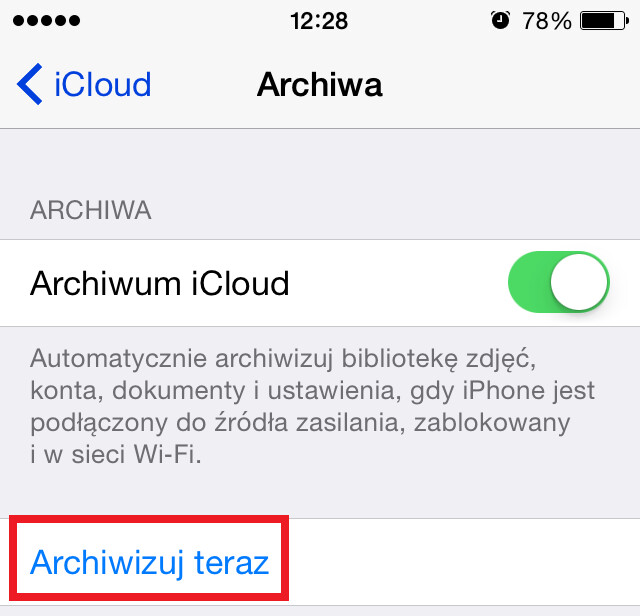

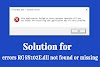
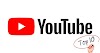





0 Comments